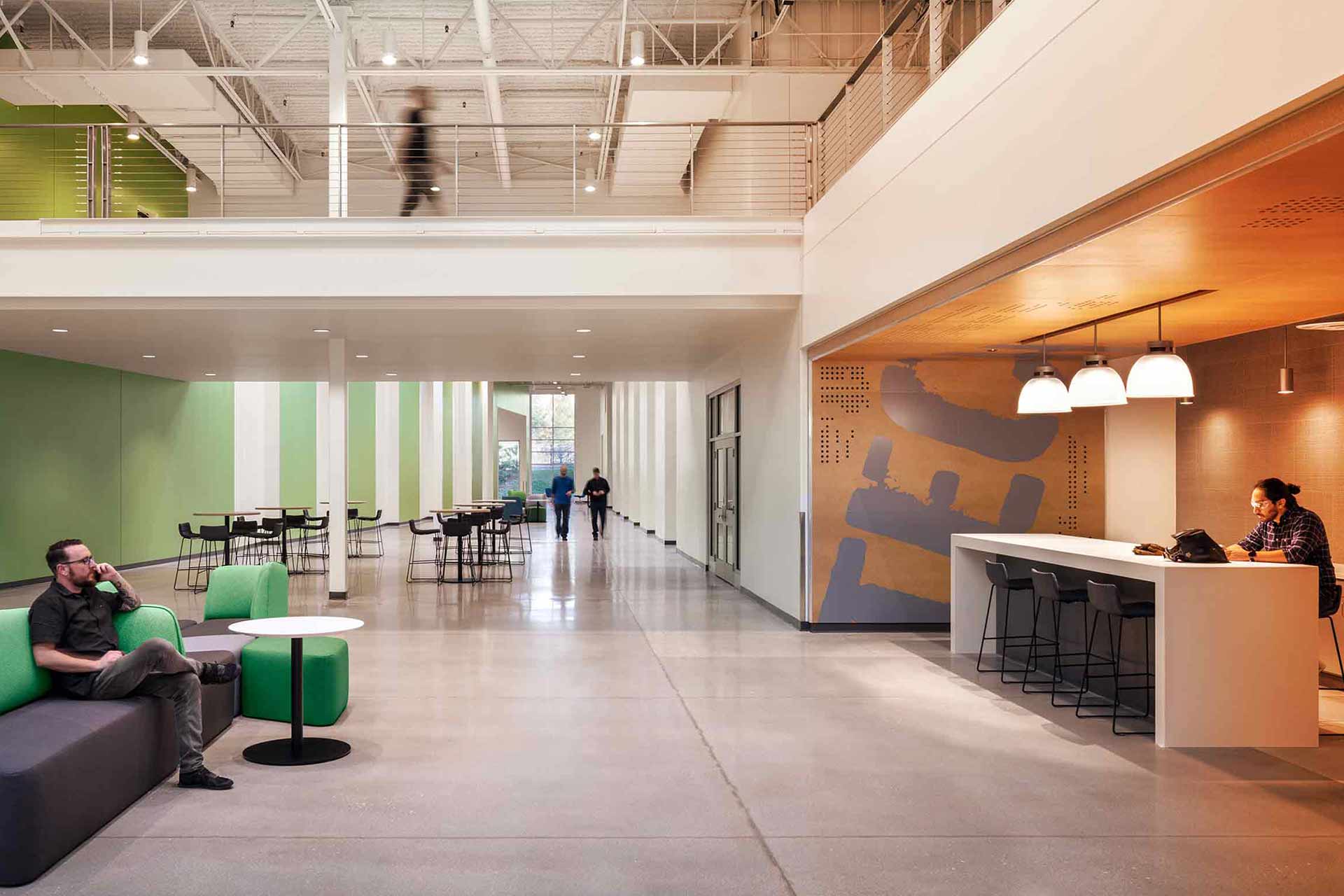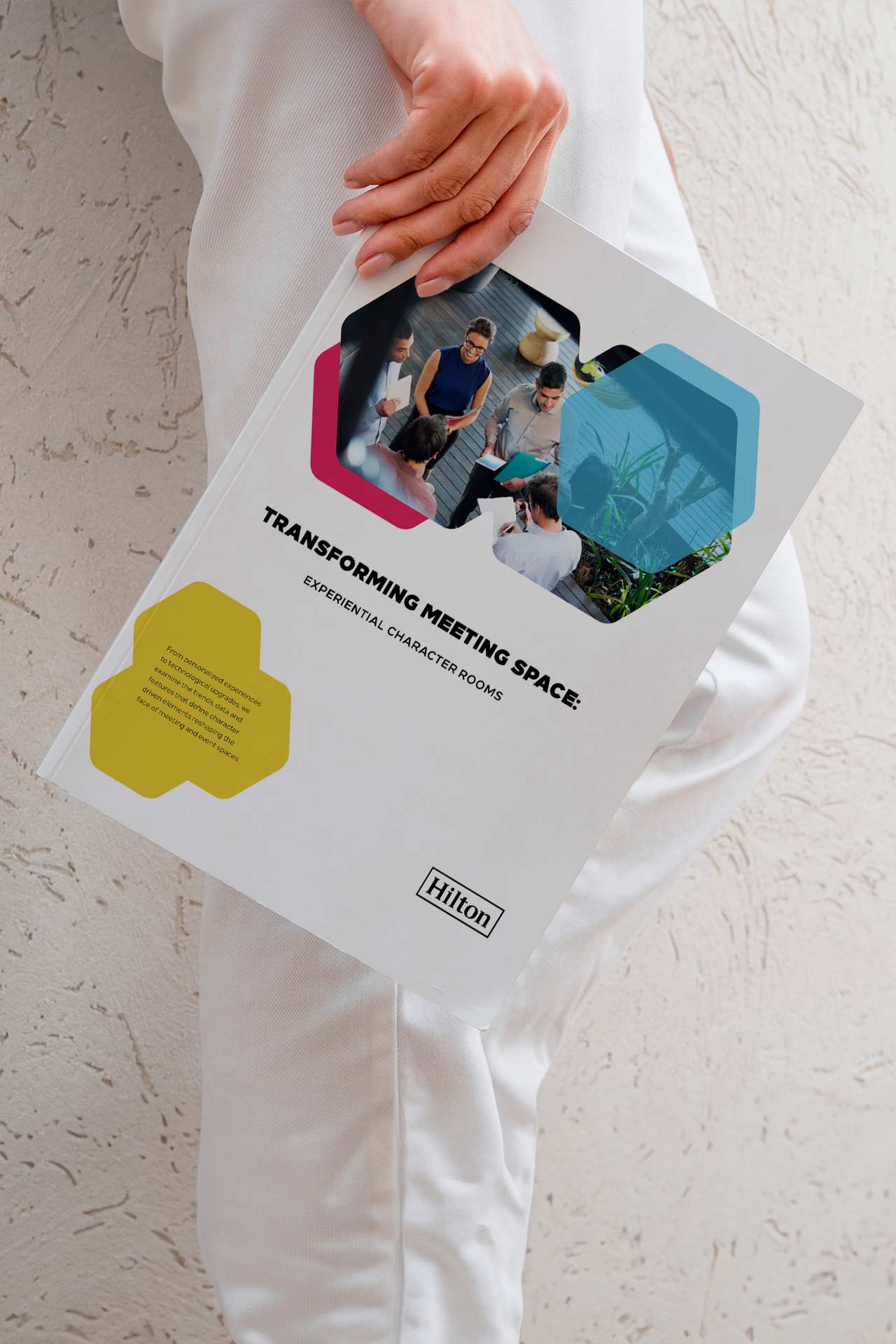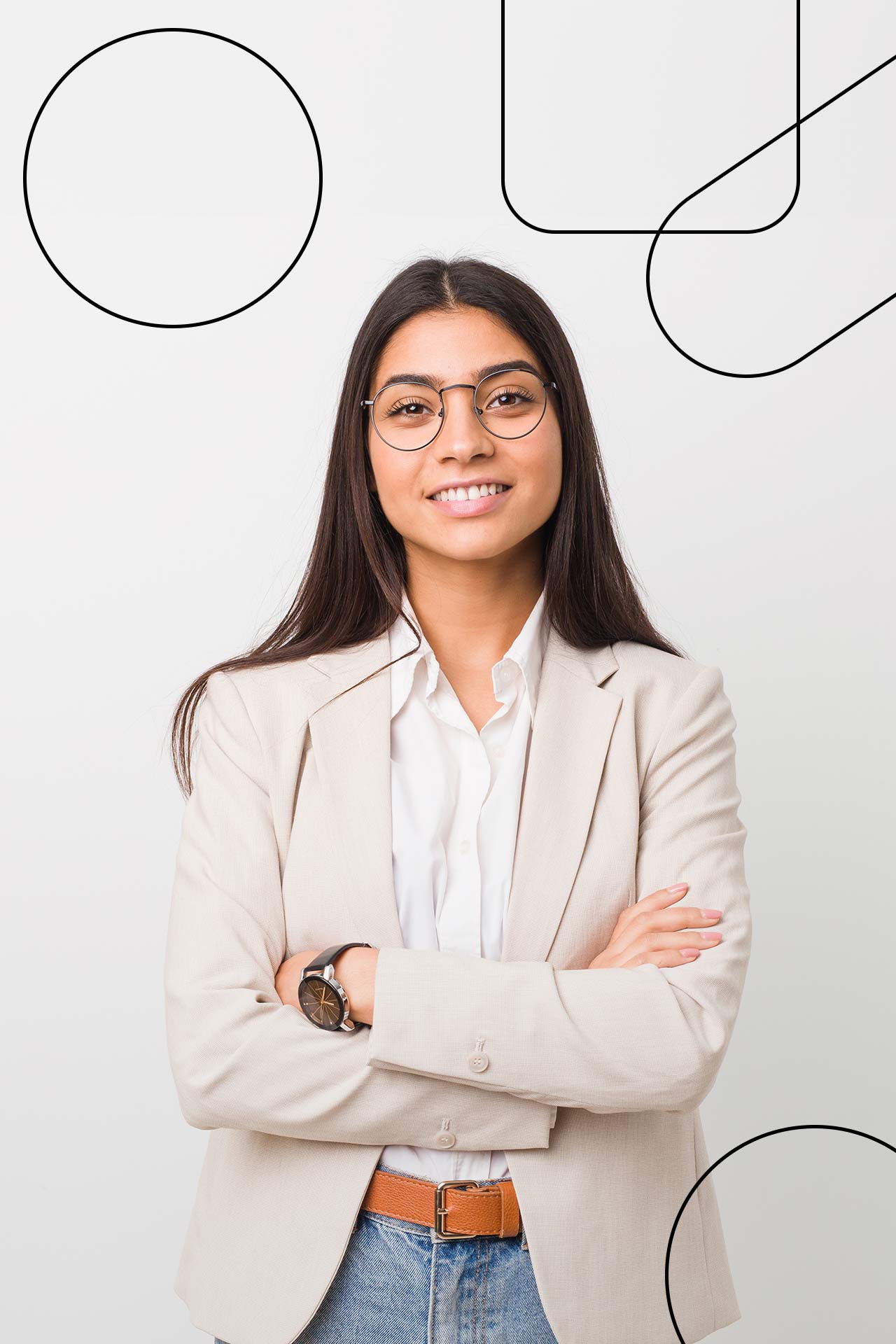Designing large-scale WordPress websites requires a meticulous focus on information architecture, taxonomies, and hierarchical elements, not to mention maintaining a high standard of semantic coding for usability and accessibility. This article will guide you through the essentials of each component to help you create an engaging, user-friendly, and SEO-optimized WordPress website.
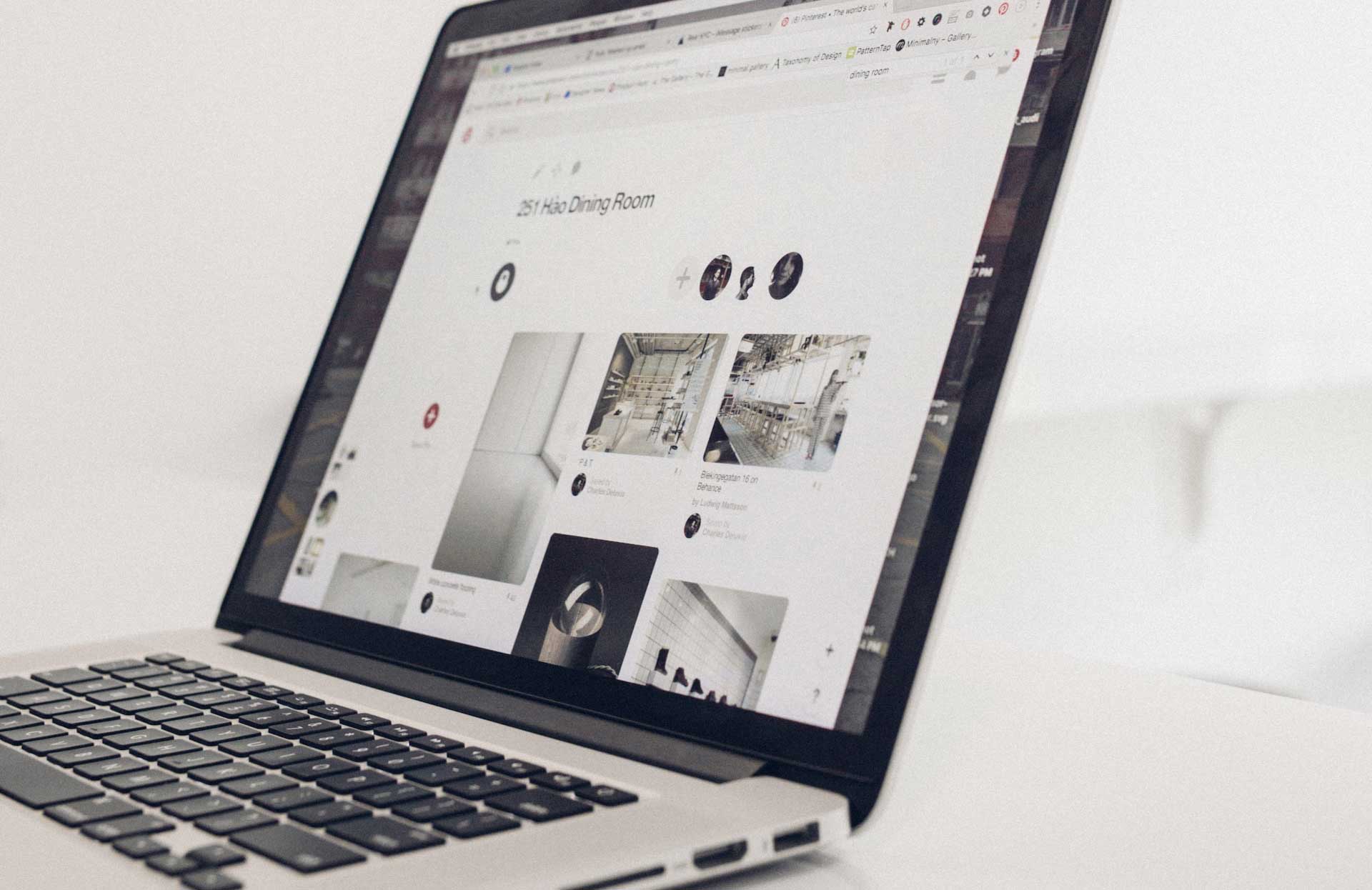
Information Architecture
Information architecture (IA) is all about organizing, structuring, and labeling information in an effective and sustainable manner. For large-scale WordPress websites, it is important to structure your information in a way that’s intuitive and user-friendly.
- Content Organization: Use categories to break your site’s content into main topics. Each category can further be broken down into sub-categories to cover specific topics.
- Navigation: Implement a logical navigation structure with clear, consistent labeling. Your menus should be organized hierarchically, with top-level menus representing main categories.
- Searchability: Ensure a strong internal search function, including search filters. This enhances the user’s ability to navigate and locate specific content within your website.
The key to effective website architecture lies in understanding the user’s journey through your website and organizing your content to facilitate this journey. Let’s delve a little deeper into each point mentioned earlier.
Begin by establishing broad categories to group your content. Each category should represent a central topic covered by your site. For example, if you’re creating a WordPress site for a large organization, your main categories could be ‘About’, ‘Mission and Vision’, ‘Services’, and ‘Insights’. Each of these categories can further be subdivided into subcategories. The ‘About’ category, for example, could include subcategories like ‘Leadership’, ‘ESG’, and ‘Timeline’. Organizing your content in this way makes it easier for users to find the information they need and for search engines to understand the structure of your website.
Your website navigation should intuitively guide users to the information they are looking for. This often involves creating navigation that align with your content’s organization. Continuing with the digital marketing agency example, your primary navigation menu might include items for each of your main categories. Under the ‘Services’ item, you could have a dropdown menu that lists its associated subcategories. Ensuring your navigation is logical and consistent across your website can significantly enhance the user experience.
A strong internal search function is crucial for large-scale WordPress websites. As your site grows, it will become increasingly difficult for users to find specific pieces of content without it. In addition to a basic keyword search, consider adding search filters that align with your content organization. This could include filters for categories, subcategories, tags, or even authors. Enhancing searchability can significantly improve the user experience, especially for those users who prefer to navigate your site through searching rather than browsing.
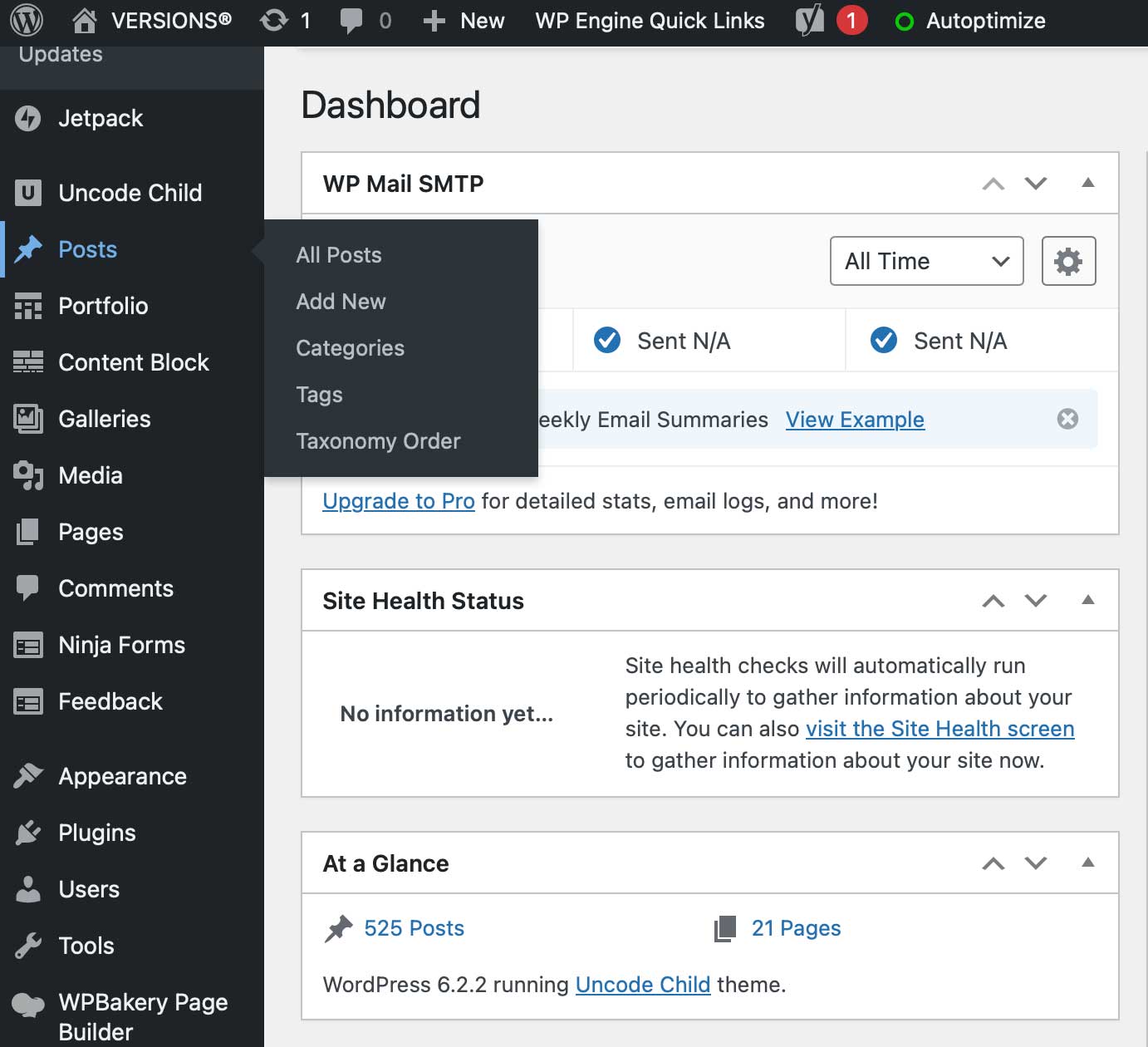
Taxonomies
Taxonomies in WordPress consist of categories, tags, and custom taxonomies that allow you to group your content in various ways.
- Categories: Use these for a broad grouping of your posts. They are hierarchical, allowing you to nest sub-categories.
- Tags: Use tags for more specific grouping of your content. They aren’t hierarchical but are crucial for detailed content connection.
- Custom Taxonomies: If categories and tags aren’t enough, create your own custom taxonomies to suit your needs.
Taxonomies in WordPress offer an excellent way to group related content together, making it easier for users to find and navigate through similar topics. Understanding and leveraging these taxonomies to your advantage is a vital aspect of large-scale WordPress design.
Categories are a hierarchical taxonomy in WordPress that allows you to group related posts together. These broad groups should align with the main topics of your site. For instance, in a health and wellness business, you might have categories like “Nutrition,” “Exercise,” and “Mental Health.” Each of these can have sub-categories, for example, under “Nutrition,” you can have “Recipes,” “Diet Tips,” and “Nutrition Science.” Properly categorizing your content can greatly enhance user navigation and the overall user experience.
Tags, on the other hand, are non-hierarchical and are typically used to describe specific details of your posts. They offer a more granular level of detail than categories. For example, a post in the “Nutrition” category might be tagged with “vegan,” “low-carb,” or “vitamin D.” Tags offer users another method to navigate related content and can aid in improving the SEO of your site.
There may be instances where the default categories and tags don’t quite capture the structure you need for your content. In these cases, you can create your own custom taxonomies. For example, if you have a section of your health and wellness site dedicated to featuring health products, you might create a custom taxonomy called “Product Types.” This taxonomy could include terms like “Fitness Equipment,” “Supplements,” “Books,” and so on. By using custom taxonomies effectively, you can create a more flexible and intuitive content structure that’s tailored to your site’s specific needs.
Hierarchical Elements
These are essential for structuring your website content and making it more accessible. They also play a role in web design.
- Headers (H1, H2, etc.): Use header tags to create a hierarchy that allows users and search engines to understand your content’s structure.
- Breadcrumbs: Implement breadcrumbs to provide users with a trail to follow back to your homepage. This improves navigation and also has SEO benefits.
- URL Structure: Make URLs hierarchical and readable, reflecting the page’s position in the site structure.
Hierarchical elements, from headers to breadcrumbs and URL structure, play a significant role in how users interact with your website and are crutial in your large WP web design projects. More importantly, they can dramatically impact your site’s SEO performance. Let’s examine each one in more detail.
Headers (H1, H2, etc.): Headers serve a dual purpose. They break up text to make content more digestible for your users and they help search engines understand the structure of your webpage. Your H1 tag should be reserved for the main title of the page and should encapsulate the page’s overall content. Subsequent subheadings (H2, H3, etc.) should break down the page’s content into manageable, logically organized chunks. Correct use of header tags can improve your page’s readability and SEO.
Breadcrumbs are navigational aids that allow users to keep track of their location within your site relative to the home page. They usually appear near the top of the page and reflect the site structure. For instance, on a health blog, a breadcrumb trail for a post on vegan recipes might look like: “Home > Nutrition > Recipes > Vegan Recipes.” Implementing breadcrumbs not only improves user navigation but also helps search engines better understand your site structure, potentially improving your SEO.
The structure of your URLs is another crucial aspect of website hierarchy. Ideally, URLs should be readable and give an indication of the page’s content. For instance, a URL like “www.companywebsite.com/nutrition/recipes/vegan-recipes” is self-explanatory and reflects the page’s position within the site structure. Well-structured URLs improve user experience, as users can understand where they are or where they’re going on your site just by looking at the URL. It also aids SEO, as search engines prefer URLs that are easy to crawl and index.
Semantic Coding for Usability and Accessibility
Semantic coding involves using HTML to reinforce the meaning of the content on web pages rather than just to define its look.
- Use of HTML5 Elements: Implement HTML5 semantic elements (like it’s shown in the examples bellow) to organize and manage your content.
- Accessibility: Use ARIA (Accessible Rich Internet Applications) roles in conjunction with HTML5 to improve accessibility.
- Meta tags: Use appropriate meta tags to ensure that your content is understood and indexed correctly by search engines.
Semantic coding plays a crucial role in web design, contributing not only to usability but also to accessibility. By focusing on the meaning of your content rather than just its appearance, semantic coding can improve user interaction and search engine optimization.
HTML5 introduces a series of semantic elements that give a clearer indication of the type and purpose of the content contained within them. For instance, comma can help define the structure of the content and clarify its purpose to both users and search engines. The tag, for instance, might contain introductory content or navigational links, while the tag can be used for self-contained, independent content that makes sense on its own, like a blog post.
here are few more examples…
In HTML5, the <figure> and <figcaption> elements can be used together to define the structure of a figure with a caption.
The <figure> element is used to encapsulate and provide structure to a self-contained content block, such as an image, illustration, diagram, or video. It represents a single unit of content that is referenced, labeled, or described as a whole.
The <figcaption> element is used as a child of the <figure> element to provide a caption or description for the content within the <figure>. It is typically used to provide additional context or explanation related to the content.
Here’s an example of how to use the <figure> and <figcaption> elements in HTML5:
<figure> <img src="image.jpg" alt="Example Image"> <figcaption>This is an example image.</figcaption> </figure>In the example above, the <figure> element is used to wrap an <img> element representing an image, and the <figcaption> element is used to provide a caption for the image.
In the example bellow, we have used several HTML5 semantic elements:
- <header>: Represents the introductory content or a container for a set of introductory content. It typically contains the website heading, logo, and navigation menu.
- <nav>: Represents a section of the page that contains navigation links.
- <main>: Represents the main content area of the document.
- <article>: Represents a self-contained composition within a document, such as a blog post or a news article.
- <section>: Represents a standalone section of content within a document.
- <aside>: Represents content that is tangentially related to the main content, such as sidebars or callout boxes.
- <footer>: Represents the footer section of the document, usually containing copyright information or links to legal statements.
<header>
<h1>Website Heading</h1>
<nav>
<ul>
<li><a href="#">Home</a></li>
<li><a href="#">About</a></li>
<li><a href="#">Services</a></li>
<li><a href="#">Contact</a></li>
</ul>
</nav>
</header>
<main>
<article>
<h2>Article Title</h2>
<p>This is the content of the article.</p>
</article>
<section>
<h2>Section Title</h2>
<p>This is a section of content.</p>
</section>
<aside>
<h3>Related Links</h3>
<ul>
<li><a href="#">Link 1</a></li>
<li><a href="#">Link 2</a></li>
<li><a href="#">Link 3</a></li>
</ul>
</aside>
</main>
<footer>
<p>© 2023 Example Company. All rights reserved.</p>
</footer>These semantic elements help provide structure and meaning to the HTML document, making it more accessible and understandable for both humans and search engines.
By using these elements together, you can structure your content to indicate the relationship between the image and its caption, and provide a clear hierarchy in your HTML markup.
As the web becomes increasingly universal, it’s crucial that your site is accessible to all users, including those with disabilities. ARIA (Accessible Rich Internet Applications) roles can be used in conjunction with HTML5 to improve accessibility. These roles provide extra information about elements, helping assistive devices, like screen readers, better understand the content. For example, using the role=”navigation” on an element can indicate to screen readers that this section of the site contains navigation links.
Meta tags in HTML allow you to provide metadata about a web page. They are used by search engines to understand your page’s content and by social networks to decide how your page should be displayed when shared. For example, the meta description tag allows you to provide a brief summary of a page’s content, which is often displayed in search engine results under the page title. Appropriate use of meta tags can ensure that your content is understood and indexed correctly by search engines, helping improve your site’s SEO.
Designing a large-scale WordPress website is a complex task that involves an intricate balance of various elements. With a clear focus on information architecture, taxonomies, hierarchical elements, and semantic coding, you can build a WordPress site that is engaging, user-friendly, and accessible. It will also help improve your site’s SEO, resulting in increased visibility and traffic. Remember, creating a successful website is an ongoing process, one that requires constant evaluation and optimization—at ArtVersion we call that iterative design process.